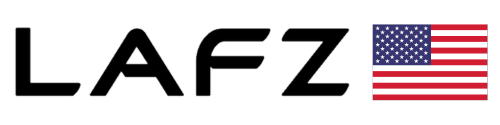DBGuardian – AI Database Predictive Analysis With Large Action Model
Transform your database into actionable insights with intuitive and intelligent AI
How It Works?



![]()
Start Your Journey Now!
Discover a World of Possibilities! Explore Our Products & Solutions and Ignite Your Imagination.
Let’s Connect
Add the section title
-
Go to your Major Planned Activities sheet (which is blank).
-
In A1, type:
Product-Level Genesis → Olympus Milestones -
Format it: Bold, Font Size ~14.
2) Add the headers (row 3)
In row 3, enter these column headers:
| Col | Header text |
|---|---|
| A3 | Product |
| B3 | Country |
| C3 | Technology Testing Start |
| D3 | Technology Testing End |
| E3 | Cycle 3 Start |
| F3 | Cycle 3 End |
| G3 | Cycle 4 Start |
| H3 | Cycle 4 End |
| I3 | Expected Go-Live |
| J3 | Planned Consumer Testing Start |
| K3 | Planned Consumer Testing Signoff |
| L3 | Externally Committed Date |
| M3 | Status |
| N3 | Slack vs External (days) |
| O3 | Health (RAG) |
| P3 | Current Phase |
-
Select the header row → Bold + background fill (e.g., blue) + white font.
-
Adjust column widths so dates fit (12–15 works for date columns).
3) Convert to a Table
-
Select A3:P20 (you’ll add more rows later).
-
Home → Format as Table → pick a style → ✅ “My table has headers”.
-
Table Design → rename it:
Table_G2O_Products.
4) Add dropdowns
-
Product (col A) → Data → Data Validation → List → Source:
=Product_List -
Country (col B) → List → Source:
=Country_List(if you made it; otherwise just type Costa Rica, Honduras, Panama into the source). -
Status (col M) → List → Source:
=Status_List. -
Format columns C–L as Short Date.
5) Add formulas (row 4)
Stand in row 4 (first data row under headers) and enter:
N4 (Slack vs External):
O4 (Health / RAG):
P4 (Current Phase):
(Excel will auto-fill these formulas down the table.)
6) Add conditional formatting
-
Select A4:P200 → Conditional Formatting → New Rule → “Use a formula”.
Overdue (Cycle 4 End passed, not Done):
Format: Light red fill.
RAG Health coloring (based on O):
-
=$O4="Red"→ light red fill -
=$O4="Amber"→ light yellow fill -
=$O4="Green"→ light green fill
7) Enter first rows of data
Row 4 – Custody & Trust
-
A: Custody & Trust
-
B: All
-
C: 8/22/2025
-
D: 9/19/2025
-
E: 9/8/2025
-
F: 10/10/2025
-
G: 10/13/2025
-
H: 11/7/2025
-
I: 10/18/2025
-
J: 3/2/2026
-
K: 6/26/2026
-
L: 6/26/2026
-
M: In Progress
Row 5 – OTC
-
A: OTC
-
B: All
-
(same pattern as above, with Go-Live 10/18/2025)
Row 6 – Corp Loans
-
A: Corp Loans
-
B: All
-
(Go-Live 11/15/2025, External 9/26/2026)
Row 7 – SFT
-
A: SFT
-
B: All
-
(Go-Live 11/15/2025, External 9/26/2026)
✅ That gives you a working Product-Level Milestones tracker.
I am text block. Click edit button to change this text. Lorem ipsum dolor sit amet, consectetur adipiscing elit. Ut elit tellus, luctus nec ullamcorper mattis, pulvinar dapibus leo.